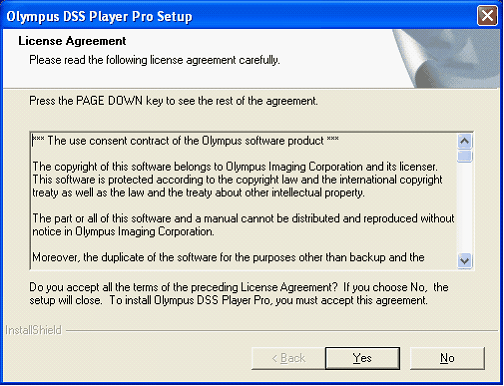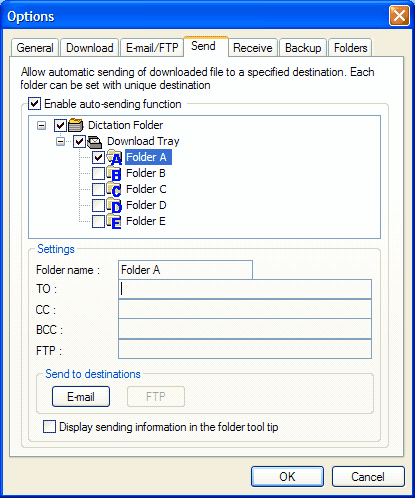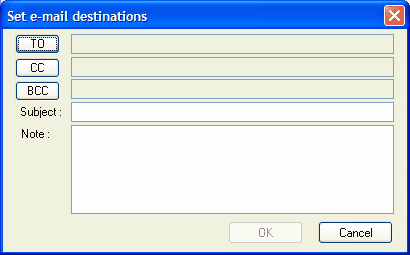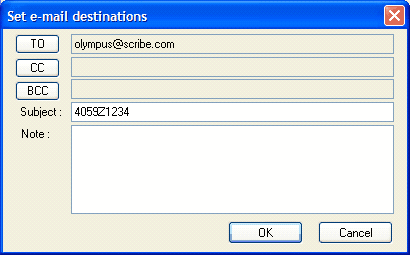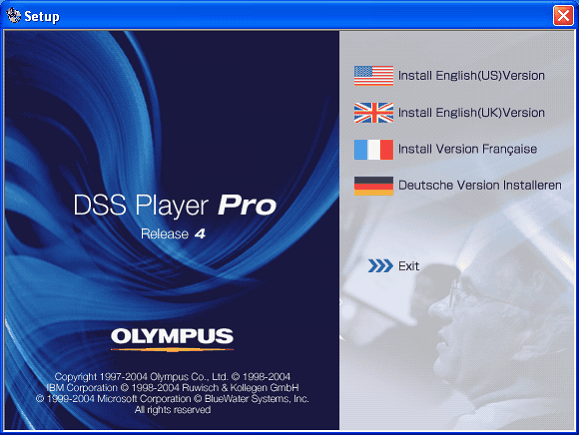The Scribe HTML Platform has an embedded control for adding auto-replace demographic fields. These fields will automatically be replaced by whatever corresponding information is typed in the demographic fields in the Patient Pane on the MT editor upon Save.
To add a field to you template, follow these instructions:
1. Place your cursor where you want the tag to appear in your template.
Click the Insert/Edit Scribe Replacement Field” button……… |
or click “Insert” then “Scribe Field”. |
|
|
The Replacement Field Menu will appear. |
Click the drop down menu to choose the desired field. |
Then click the “Insert” button to insert the field. |
|
|
|
The replacement field will appear as a green field in your template as seen below.