Basic Setup Protocol to View Records on the MD Platform
| 1. | System Requirements – make sure your system meets the requirements for the MS Word-Based Scribe platform. |
| 2. | Make Scribe a Trusted Site – add Scribe to Internet Explorer’s trusted sites list: |
| a. | Open Internet Explorer. |
| b. | Select Internet Options from the Tools menu. |
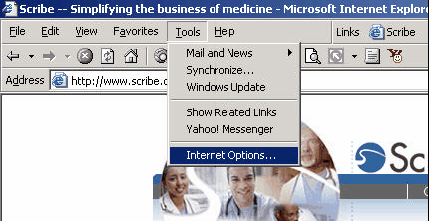
| c. | Select the Security tab. |
| d. | Click on the Trusted Sites icon. |
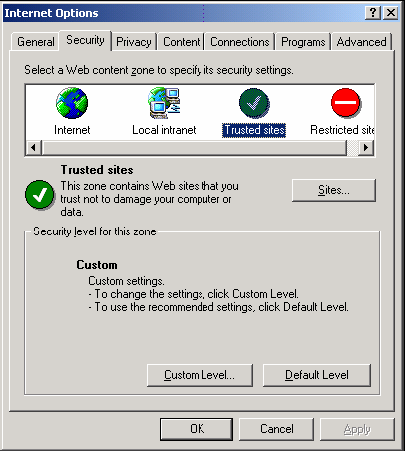
| e. | Click on the Sites button located below the Trusted Sites icon. |
| f. | Uncheck the box that says “Require server verification (https:) for all sites in this zone”. |
| g. | Add the following entry to your trusted sites: |
*.scribe.com
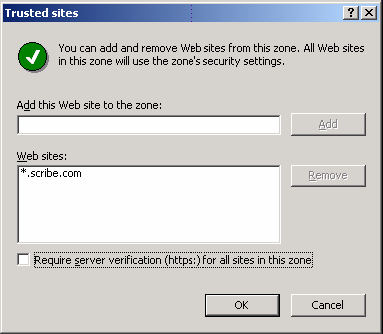
| h. | Click OK to save all changes. |
NOTE: IE7 updates can clear your trusted sites, interfering with printing. If you experience printing issues after a recent IE update, please repeat the steps above to ensure trusted site status for Scribe.
| 3. | Secure Your System – update the operating system and Microsoft Word with the latest security patches and critical releases from Microsoft. |
Note: It is important to do this regularly to ensure your computer has the highest level of protection when using the Internet.
| a. | Click on the Start button. |
| b. | Click on Help and Support |
| c. | Select Keep your computer up-to-date with Windows Update. |
| d. | Follow Microsoft’s instructions for downloading the latest security patches and critical updates. |
| e. | When you are finished, update Microsoft Word with the latest fixes and patches at http://office.microsoft.com/en-us/downloads/default.aspx. |
| 4. | Check Anti-Virus/Firewall Settings – if you have anti-virus or personal firewall programs running, ensure that they work smoothly with Scribe. |
While Scribe does not endorse specific products, it is important for full platform functioning that the Anti-Virus software installed allows the user or network administrator to adjust script blocker settings. If you have questions regarding your brand of Anti-Virus software, please contact the publisher of the software for more information.
Disabling Script Blocking in Norton and McAfee
Norton Antivirus and the latest versions of McAfee Virus Scan have special features that interfere with the execution of certain ActiveX programs. Norton calls this "Script Blocking" and McAfee calls it a "script stopper utility", and they prevent scripts from running.
If you find that script blocking interferes with Scribe’s inet word, you must disable this "script blocking" feature in whichever anti-virus software is running on your web server.
In Norton Antivirus: Right click on the Norton icon in the taskbar and choose 'Configure Norton Antivirus'. Then clear the checkbox marked Script Blocking to turn off Script Blocking. It is recommended that you restart your computer.
For more information see Symantec's site on How To Disable Script Blocking.
Here's what it looks like in McAfee VirusScan: Deselect the “Enable ScriptStopper” option, click OK and restart your computer.

Depending on the version of anti-virus software you are using, these options may be in a different location in your program. If these instructions do not match what you see in your program, please contact your Anti-Virus Software provider for more information on how to disable Script Blocking.
| 5. | Connect MSWord to Scribe – open your first document: |
| a. | Go to http://www.scribe.com. |
| b. | Login with your username and password. |
| c. | Open a document. |
| d. | The following message should pop up: |
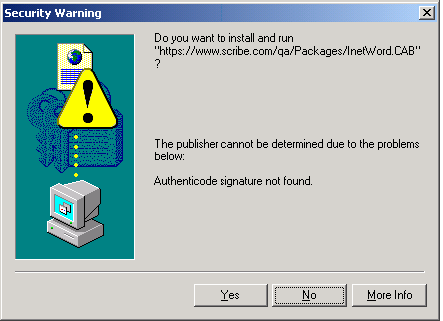
| e. | Click Yes. Another message should appear: |
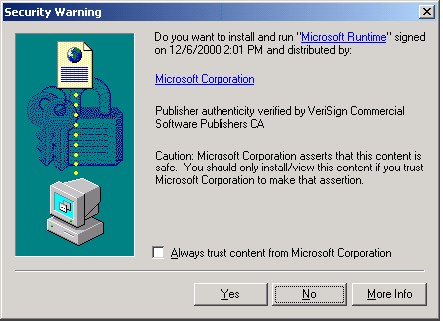
| f. | Click Yes. If you always want to trust content from Microsoft, select the checkbox before clicking Yes. |
| g. | If your Anti-Virus/Firewall settings have Script Blocking turned on, you may see the following message: |
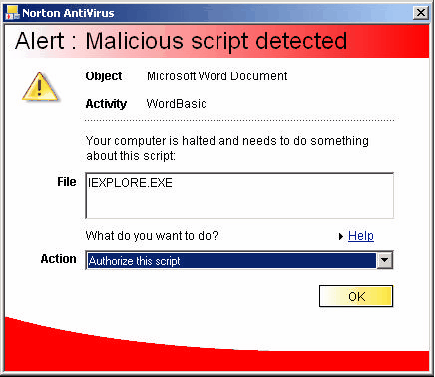
| h. | This indicates your script blocking is working – Scribe runs a script to connect to MSWord. |
Select “Authorize this script” and click OK.
Note: You should not see this message again when using the Scribe Platform.
| i. | You may need to restart your computer for all settings to take effect. The next time you log into Scribe and open a document on the platform, Scribe will connect with your computer's MS Word program, and your document will open for editing. |