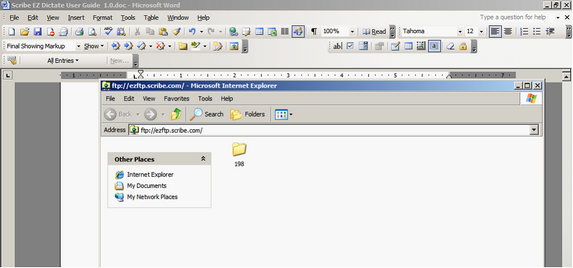Daily Operation
FTP
Instructions for downloading voice files are also available in video form.
For video instructions on downloading voice files from the FTP site, click here.
For video instructions on downloading voice files from the MT platform, click here.
Contact your EZDictate (MTSO) administrator for instruction on which method to use.
Once your clients have dictated either by phone or digital handheld recorder, the voice files will appear on the Scribe ezFTP site (ftp://ezdictate.scribe.com). Scribe will provide you with your username and password.
Open Internet Explorer browser. Type in ftp://ezdictate.scribe.com. You will be prompted for your User name and Password.
Directions are primarily written for IE 7. Changes for IE 8 will be seen when you move files from the ftp site to your hard drive. The IE 8 screen will be slightly different but the concept is the same.
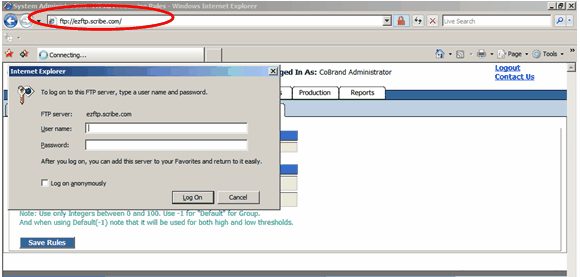
The each MT Group will have a unique username and password assigned the at time of set-up
| 1. | From here, you can highlight multiple items and save them to your hard drive. |
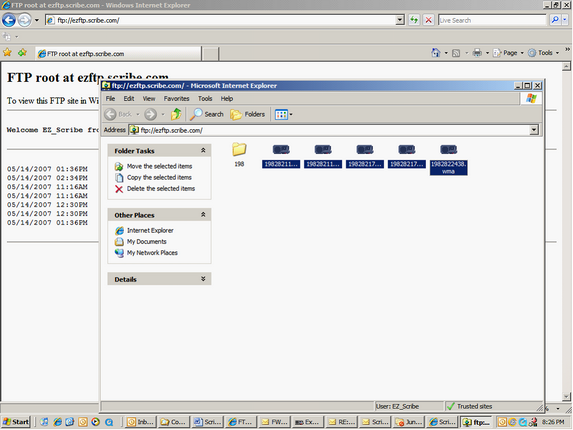
| 2. | Click on “Move the selected items” (Do not select “Copy the selected items”). |
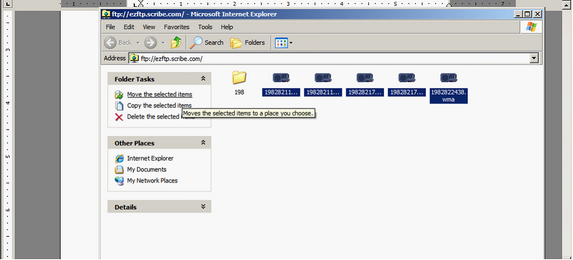
| 3. | You can move the dictations to an existing folder on your hard drive or click on “Make New Folder”. |
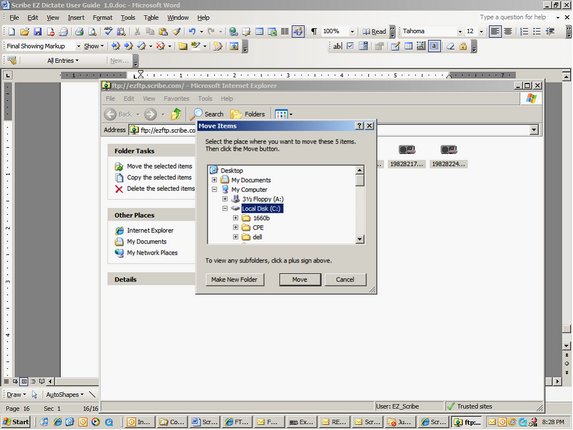
| 4. | If you are creating a new folder, type in the folder name and click the “Move” button. In this example, a new folder was created called EZ Dictate. |
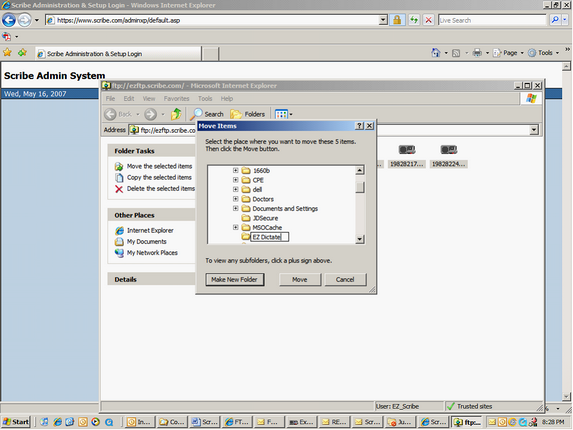
5. Once the move is complete, the dictations are now on the hard drive.
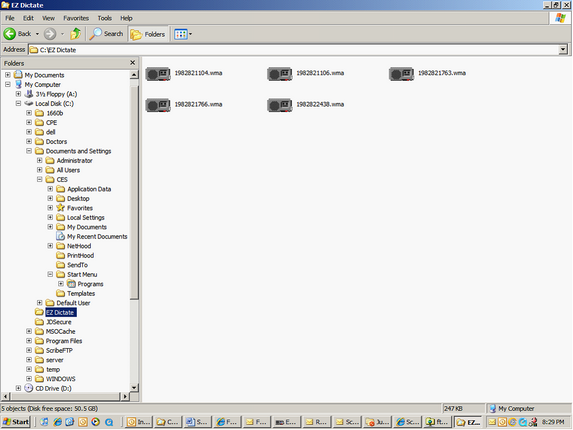
And not on the FTP site . . . . . .
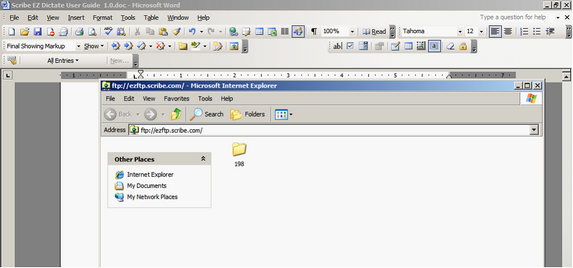
Internet Explorer 6
| 1. | Open Internet Explorer 6. Type in ftp://exftp.scribe.com. You will be prompted for your user name and password. |
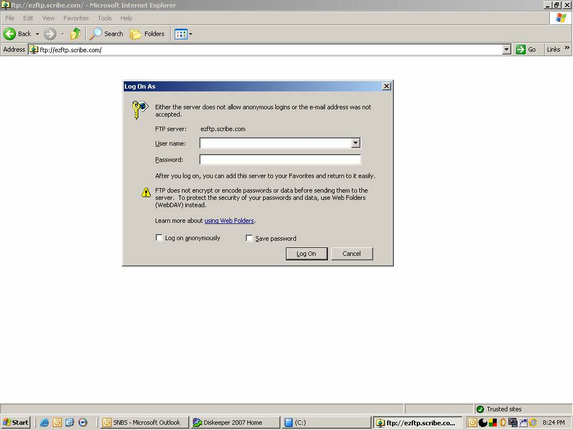
| 2. | From here, you can highlight multiple items and save them to your hard drive. |
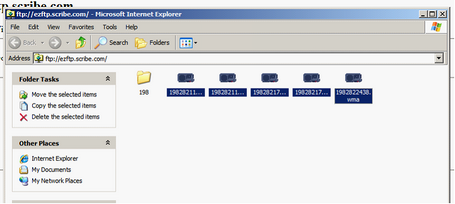
| 3. | Click on “Move the selected items” (Do not select “Copy the selected items”). |
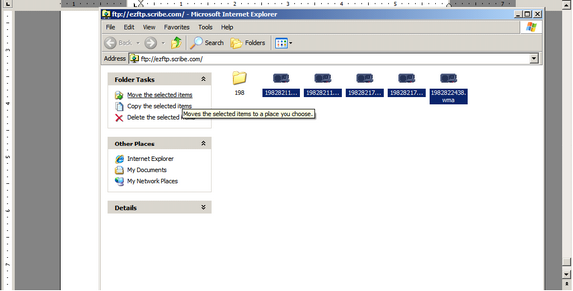
| 4. | You can move the dictations to an existing folder on your hard drive or click on “Make New Folder”. |
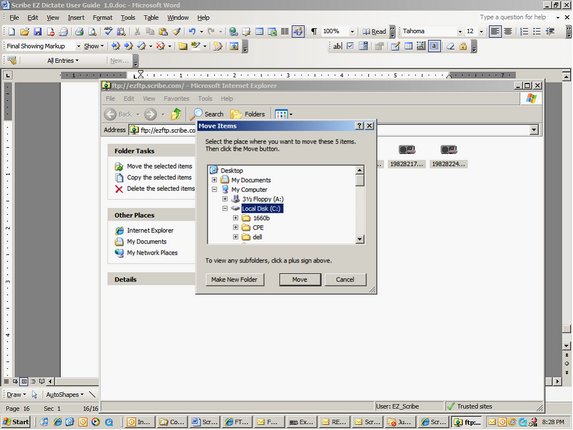
| 5. | If you are creating a new folder, type in the folder name and click the Move button. In this example, a new folder was created called EZ Dictate. |
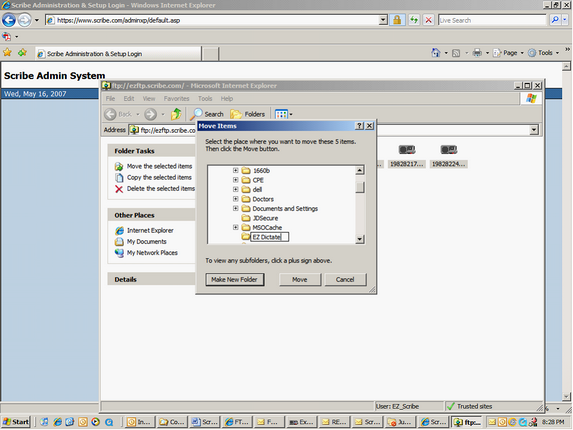
| 6. | Once the move is complete, the dictations are now on the hard drive |
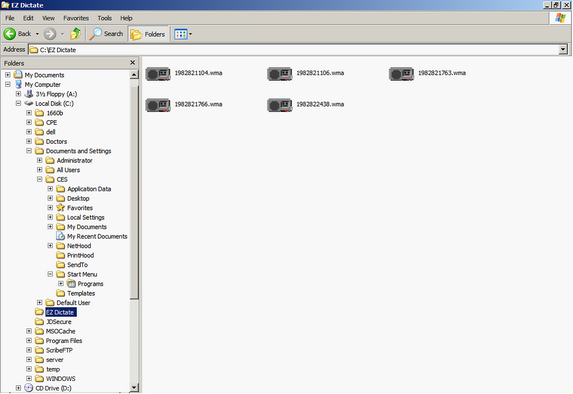
And not on the FTP site . . . . . .