Dual Signature Process: Review and signature by Resident/Fellow, final signature by the Attending Physician
NOTE: for signature to apply, BOTH the Resident/Fellow and the Attending Physician must have “eSignature” enabled in their Scribe library AND have the appropriate permissions enabled (“Can Review”). Contact customerservice@scribe.com for further info.
For detailed information on eSignature creation and upload, please see the Scribe Help System topic entitled Digital Signature.
| 1. | When the Resident or Fellow has finished all Edits to the record in the inbox AND has Saved the Edits by clicking Save, the they should first click “Approve” then “Review” |
(NOTE: if the user has ONLY the “Can Review” permission enabled, the drop down menu will not appear. Instead the user will immediately be directed to step 2).
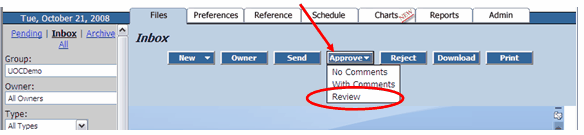
| 2. | The Window below will open. If desired, the user can add feedback to the MT about transcription quality or other notes here. |
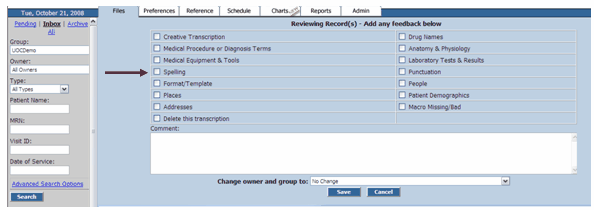
| 3. | Then the user clicks the “Change owner and group to:” drop down menu, and chooses the correct Attending Physician to change ownership of the record to. When the correct new owner is highlighted, click “Save”. |
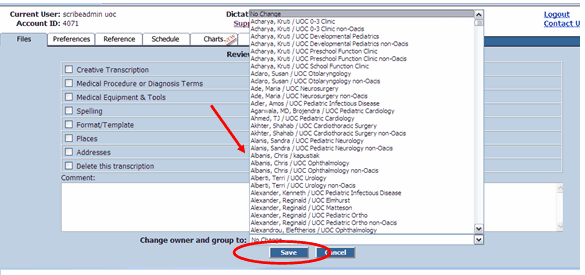
| 4. | The system will tell you that “1 of 1 records (is) reviewed”. The Resident or Fellow’s signature is now applied to the record, and the record has been moved to the Attending Physician’s Inbox. |
| 5. | Click “List” to return to close the current record and return to your documents queue in the inbox. |
