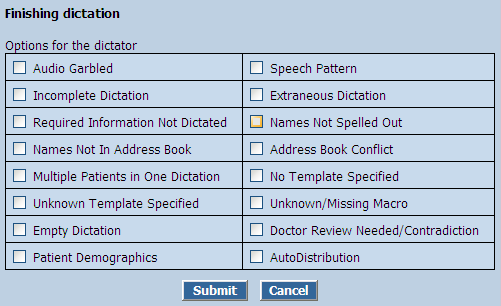TRANSCRIBE AND EDIT
| 1. | In the text area, transcribe and edit as appropriate. If the user has MS Word 2003 or earlier, Microsoft Word functions are available. The toolbar icons are those configured in Microsoft Word on the MT’s computer. |
NOTE: If the user has MS Word 2007, the toolbars will not be visible, as Microsoft's most recent programming changes do not allow Word toolbars to be visible within any Internet Browser window. Scribe recommends right clicking within the body of the document to access a popup window of basic toolbars AND to configure keyboard shortcuts for commonly used tools not available with the right click function.
| 2. | If a signature block is required (and available), click the Macros link and paste the Signature macro in the appropriate position. |
| 3. | Click Save to save changes in the text area. |
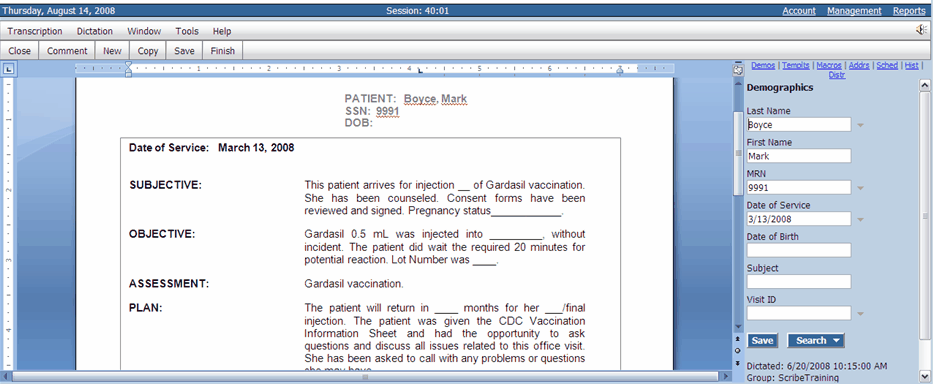
| 4. | Click Save and then Close to save and close this transcription without finishing, if you must stop before completing the transcription. |
Note: The Application’s Close button does not automatically save. Transcription and/or edits are saved only when the Save button is clicked before clicking Close.
| 5. | If there is more than one transcription associated with the current dictation, save your current transcription, then from the MT Toolbar, click on "Transcription>New" to create a new transcription. |
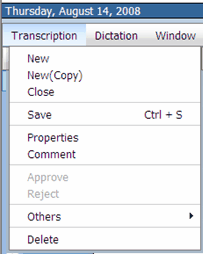
6. Repeat steps 1 - 5 for all transcriptions to be associated with the current dictation. If you need to insert a comment for QA regarding the dictation, click on "Comment" in the Transcription menu, and type your comment and click Save.
7. Click Finish (with or without Feedback) to Finish the dictation. The dictation and transcriptions will move from your queue automatically to first be scored by Scribe's AI, then to your group's QA queue (if applicable) and then to the Physician Inbox.
If you need to send Feedback to the MD regarding the dictation, select Finish With Feedback, and check the appropriate boxes, and click Submit to Finish the dictation.