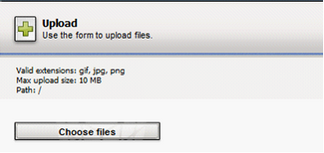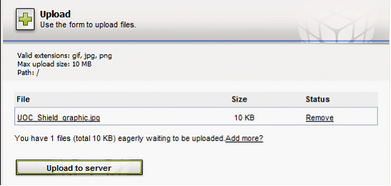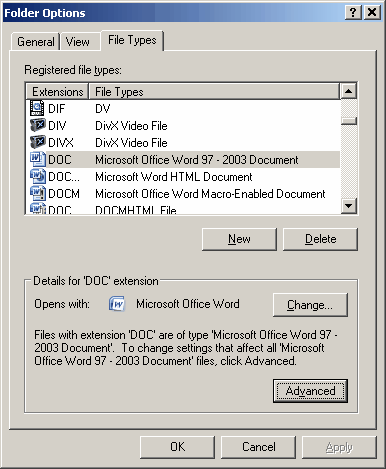Each Image uploaded to the Scribe server is stored in its own folder associated with the template. Any image uploaded to this folder will be available for use in the template.
|
Click on the “Insert Image” button or on “Insert” in the Menu Bar, then “Image” The Image Manger will appear in your window. |
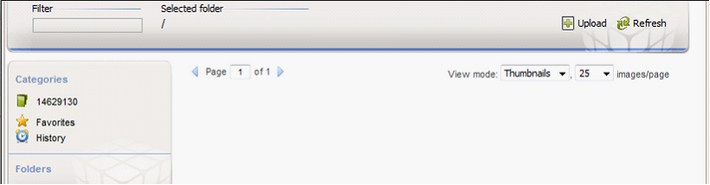
Click on the Upload Button in the upper right hand corner, and the Upload Menu will appear.
Click “Choose files” to select a file you’re your hard drive…………… |
Then click “Upload to server” to upload the image to the Scribe folder associated with your template. |
|
|
Now your file is ready to insert into your template. Simply double-click on the image in the folder. |
And the image will appear in your template where you placed your cursor. Note that the image can be moved from within the template using drag and drop. |
|
|