Recommended New PC setup for putting Word 2003 on a Vista computer
(Note: all changes need to be made when logged in as an Administrator)
Prior to putting Word or Office 2003 on Vista:
| 1. | Use a good software removal tool (like REVO Uninstaller) to remove all traces any Office 2007 or other conflicting Office program on the new computer. |
| 2. | Restart the computer when complete. |
| 3. | Install your 2003 Microsoft product. |
| 4. | Restart your computer. |
1. This is Microsoft’s recommended “fix” for the issue of Word opening outside the browser.
| 1. | Copy all the bold blue text below into a word document with .5" margins all around and save the document. |
| 2. | Save the file to the user’s computer desktop. |
3.Change the file extension from .doc to .reg (if you have the file extensions visible, you can simply erase.doc from the name and change it to .reg by right clicking and then click “re-name”
4.Click on the .reg file to modify the browser flags in the registry
5.Click OK to all prompts and you are done (this may need to be re-clicked after Windows updates, so leave it on the desktop for future use)
Windows Registry Editor Version 5.00
[HKEY_LOCAL_MACHINE\SOFTWARE\Classes\Word.Document.8]
"BrowserFlags"=dword:80000024
[HKEY_LOCAL_MACHINE\SOFTWARE\Classes\Word.RTF.8]
"BrowserFlags"=dword:80000024
[HKEY_LOCAL_MACHINE\SOFTWARE\Classes\Word.Document.12]
"BrowserFlags"=dword:80000024
[HKEY_LOCAL_MACHINE\SOFTWARE\Classes\Word.DocumentMacroEnabled.12]
"BrowserFlags"=dword:80000024
[HKEY_LOCAL_MACHINE\SOFTWARE\Classes\Excel.Sheet.8]
"BrowserFlags"=dword:80000A00
[HKEY_LOCAL_MACHINE\SOFTWARE\Classes\Excel.Sheet.12]
"BrowserFlags"=dword:80000A00
[HKEY_LOCAL_MACHINE\SOFTWARE\Classes\Excel.SheetMacroEnabled.12]
"BrowserFlags"=dword:80000A00
[HKEY_LOCAL_MACHINE\SOFTWARE\Classes\Excel.SheetBinaryMacroEnabled.12]
"BrowserFlags"=dword:80000A00
[HKEY_LOCAL_MACHINE\SOFTWARE\Classes\PowerPoint.Show.8]
"BrowserFlags"=dword:800000A0
[HKEY_LOCAL_MACHINE\SOFTWARE\Classes\PowerPoint.Show.12]
"BrowserFlags"=dword:800000A0
[HKEY_LOCAL_MACHINE\SOFTWARE\Classes\PowerPoint.ShowMacroEnabled.12]
"BrowserFlags"=dword:800000A0
[HKEY_LOCAL_MACHINE\SOFTWARE\Classes\PowerPoint.SlideShow.8]
"BrowserFlags"=dword:800000A0
[HKEY_LOCAL_MACHINE\SOFTWARE\Classes\PowerPoint.SlideShow.12]
"BrowserFlags"=dword:800000A0
[HKEY_LOCAL_MACHINE\SOFTWARE\Classes\PowerPoint.SlideShowMacroEnabled.12]
"BrowserFlags"=dword:800000A0
2. If Microsoft’s Registry Edit “fix” does not work for your computer (as Microsoft continues to make security changes to registry access), follow the steps below to modify the registry manually.
Please Note: It is strongly recommended that you enlist the assistance of a computer professional to assist with this operation, as Registry changes can be very problematic if done incorrectly.
You can start in one of two ways:
From the Start menu click Run (if you are in Classic View), type Regedit in the search box, then click OK.
OR, Press the Win Key( ![]() )+r and type Regedit in the search box, then click Enter.
)+r and type Regedit in the search box, then click Enter.
| 1. | Locate HKEY_LOCAL_MACHINE\SOFTWARE\CLASSES\Word.Document.8 |
| 2. | Click on BrowserFlags |

3. Change from Value data: 8, Base - Hexidecimal
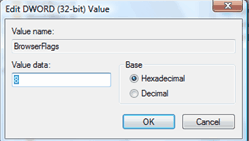
To Value date: 18, Base - Decimal
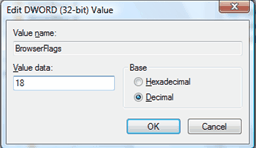
Click OK
4.It should now look like this.
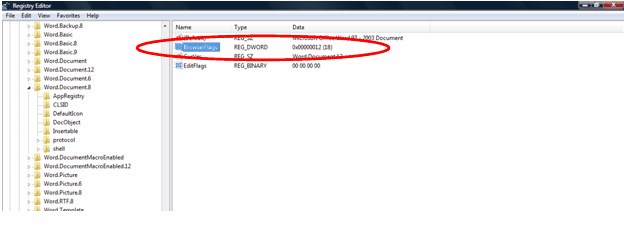
3. IF YOU HAVE GOTTEN TO STEP 3 IN THE PRIOR SOLUTION AND CANNOT LOCATE “BROWSER FLAGS”:
| 1. | Right-clicking Word.Document.8 |
| 2. | Choose New->DWord Value |
| 3. | Change the values to HEX 80000024 |
| 4. | Click OK and restart the computer |