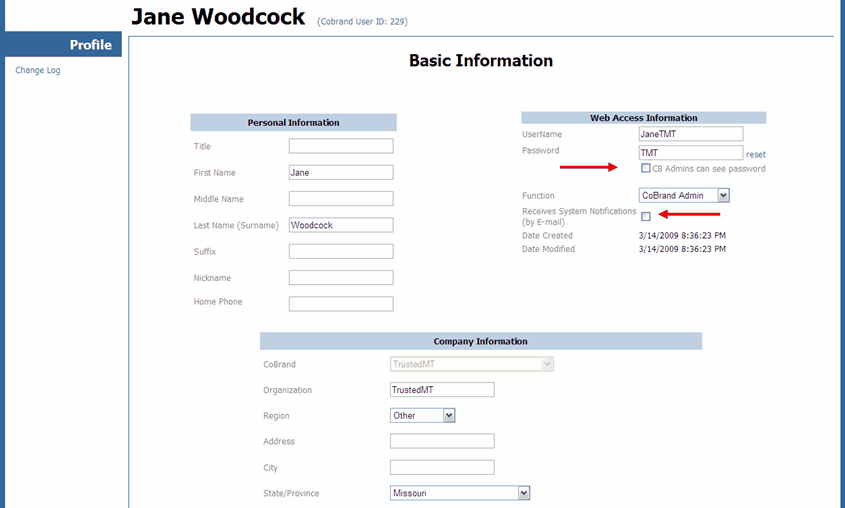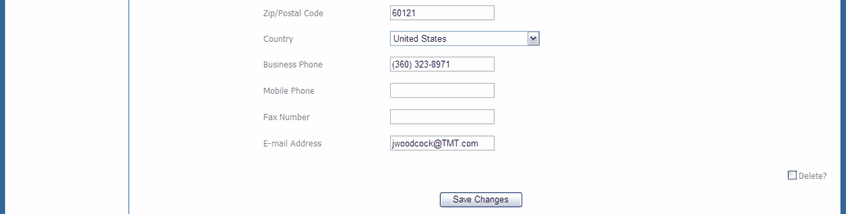Login www.scribe.com/adminxp4 as a Cobrand Administrator. Select "New Cobrand User/Group" from the "Management" Link on the Home page.

The New User Setup Page will open. Note that the "Group" option is grayed out: this is by design, as permission to set up new Cobrand Groups is restricted to System Administrators only (Set up of MD and MT Groups and Users within the Cobrand is available to Cobrand Admin users).
Fill out the fields required, then click "Next".
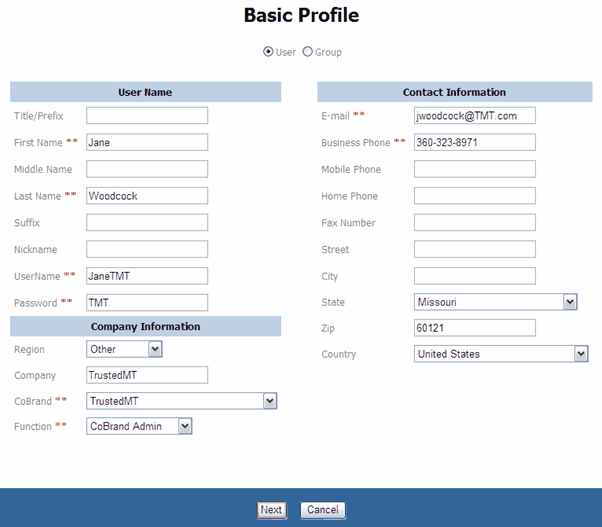
The next page gives the opportunity to review information entered, prior to saving the user in the database. Click "Previous" to go back and correct information, or "Finish" to save the new user. Click "Cancel" to cancel the operation.
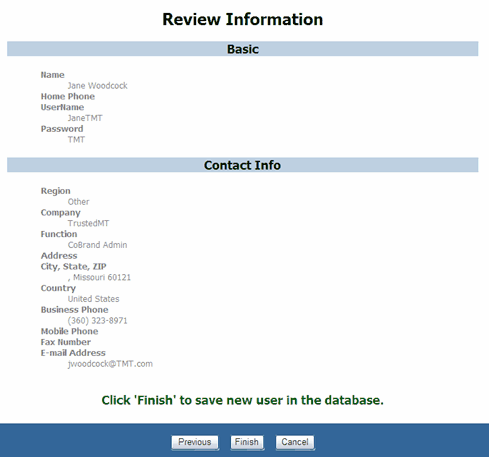
Once "Finish" has been clicked the system will let you know the operation was a success.
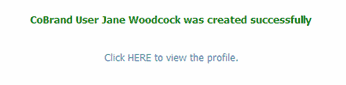
Click the link (shown above) to view the new user's profile. Note that the ability to view other user's passwords (optional) and to receive System Notifications by email (recommended) can be enabled by clicking the boxes next to these options, then clicking Save Changes"."