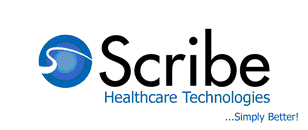
SCRIBE RECOMMENDED PROCESS FOR PHYSICIANS AND OFFICE STAFF (BASIC)
(For a complete description of the MD Tabs, Files Pages, Tool buttons and Icons,
please see the individual topics listed in Chapter 5 - Scribe MD - Complete>Site Overview )
Physician dictates via the Scribe Phone System or handheld recorder. (see Chapter 4 - Dictation Platform Usage)
Depending on TAT (turn around time) selected for transcription of the record, the record will arrive in the Physician Inbox 4 to 48 hours after the dictation is sent to Scribe.
Once the dictated record is transcribed and available in the Inbox, the MD office can proof-read the transcribed record online and make changes if needed. When all edits are complete, the MD approves the document, which automatically moves it to the account Archive. Records pre-selected by the Physician during the dictation process for auto-distribution will be sent to the intended recipients upon Approval into Archive.
If a digital signature is loaded in the Physician library, e-signature is also automatically applied upon approval. the document can be printed, faxed or emailed directly from the platform at any time during this process.
Additional information about the Files Tab pages can be viewed by clicking on the following links: Pending, Inbox, Archive
Recommended Medical Records Work flow:
| 1. | From your Internet Explorer browser go to http://www.scribe.com, click on the login button on upper right corner, and enter your Scribe username and password in the fields provided (see Home and Login Pages for more details). |
| 2. | Your account will open to the Files tab/Inbox page. Open the desired record by clicking on patient name hyperlink in the Documents Queue. |
![]()
| 3. | Review the document |
|
|||
|
|||
|
|||
If the document contains significant errors, you can reject it by clicking “Reject”. Please be sure to provide a comment with reason for rejecting the document. |
(Note: unless you are adding information that was not dictated or not dictated clearly, you should never need to edit more than 2% of each document)
Each day Scribe recommends that the Medical Records department processes newly approved records as per their internal procedures.
This may include printing and mailing/emailing, faxing and other actions directly from the Scribe Platform.
For detailed info on faxing and emailing, click here.
For detailed info on using the Tracking function click here
For detailed info on using Scribe's Advanced Search function, click here

Note: to comply with HIPAA and protect patient confidentiality, Scribe will time out after 40 minutes of idle time.