Printing Error-Failed Automation Server Error
Printing issues for MD and MT Platform:
Useful when users encounter the “failed automation server, can’t create object” error when printing from MD Platform.
Enable Scribe as a trusted site
Tools: Internet options
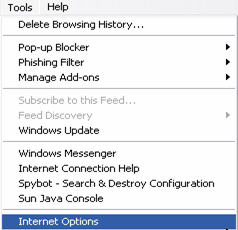
Click on the Security Tab
Click on Trusted Sites. Click on Sites
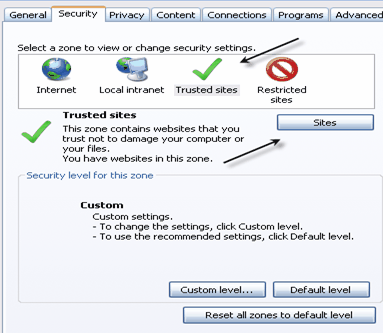
In the “Add this website to the zone”: *scribe.com
Make sure the “Require server verification (https:) for all sites in this zone” is unchecked.
Click the Add button
Click Okay
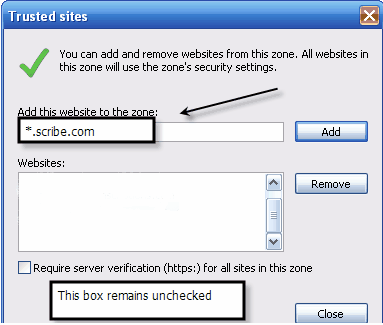
For MD Platform users who print:
Go to Tools. Internet options
Click the Security Tab. Trusted Sites.
Click the Custom Level Button
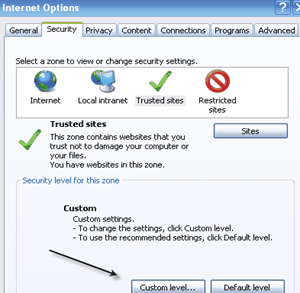
Under Active X Controls and plug-ins:
Click Enable or Prompt for the “Initialize and Script Active X Controls Not Marked Safe For Scripting setting.” With “Enable” you will not be prompted each time you go to print about active x controls – if you choose to click prompt then you will by prompted to confirm you want to let the active x control print each time.
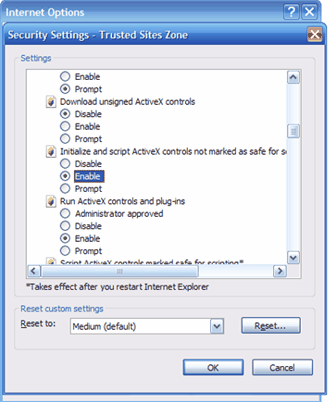
Continue to scroll down, to Miscellaneous: Click Enable for the “Don’t Prompt for client certificate selection when no certificates or only one certificate exists.”
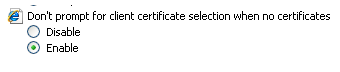
Rev 11/17/2009