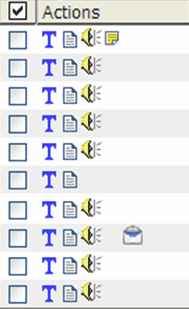When first logging into Scribe, your Page will default to the Files tab with Inbox selected.
From the Files tab you can View, Edit, Print, Fax and Email (permission based feature), Search and Organize your records as YOU want.
Click this link for a detailed description of Recommended Medical Records Workflow
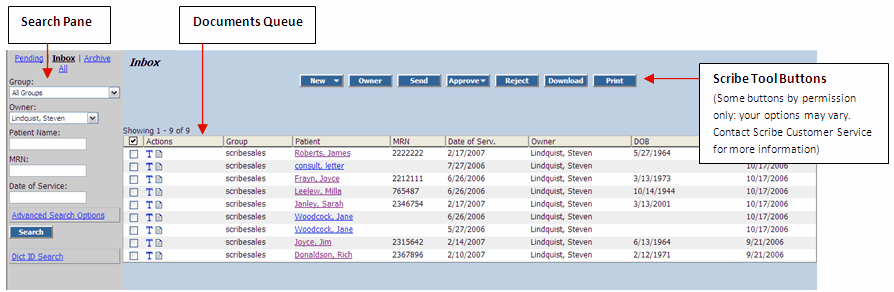
Icons are found in the Actions column of the Documents Queue. You can read detailed information about Icons, their uses and meanings in the sub-topic Documents Queue, Tool buttons and Icons.
|
Checking the box to the left of the word "Actions" will select all records on the page.
|
For detailed information on using and organizing your Files tab pages, click on the links below.
Documents Queue and Tool Buttons
Preferences Tab
The Document Queue is your list of transcribed records. From this list, your records can be:
Downloaded to your hard drive (via the Download button - permission based)
|
|
Printed, either individually or by checking all documents to be printed prior to clicking the Print button. |
|
Opened and Viewed via the patient name hyperlink |
|
For information regarding Editing and Approving records, see Medical Records Process, or Medical Records Process>Inbox
Pending Tool Buttons
![]()
Upload - This opens the Upload Tool (for detailed info on using the Upload Tool, click here).
Inbox Tool Buttons (visible when the document is Open)
![]()
Edit - Click to Edit your document. After it is clicked it becomes the Save button.
Feedback - Click to write and send feedback to the MT without Rejecting the document back to MT for correction.
Approve - Click to send finished document to Archive. Documents in Archive are no longer editable.
Reject - Click to reject the document back to MT for correction.
Print - Click to Print the current document.
Back - Click to close the current document and return to the Document Queue.
Other options availalbe by permission include:
Archive Tool Buttons - only Print and Back are available
Icons
Click any one of the following icons next to the record in the Inbox or Archive tabs of your MD account to activate the following:
Icon |
Description |
|
Tracking - Allows you to see time and date of any changes made to this record |
|
View - Allows you to view the content of the record |
|
Listen - Allows you to save/listen the original dictation by opening up your default "audio program". Original dictation is available on the platform for 30 days, and can also be accessed by clicking on the Date link in your Document Queue |
|
Feedback - allows you to view feedback sent by the MT |