Vista REGEDIT Change
(Advanced users only)
Word Opening Outside of Browser
This is Microsoft’s recommended “fix” for the issue of Word opening outside the browser.
Try this step first: got to http://support.microsoft.com/default.aspx?scid=kb;EN-US;927009
New Link and scroll down on page until you can choose this option:
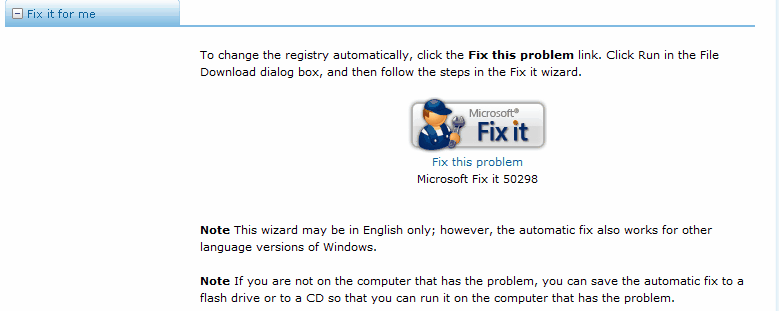
Word Opening Outside of Browser
| 1. | You can start in one of two ways: |
From the Start menu -> Run (if you are in Classic View), OR Press the Win Key+r ( Win Key)
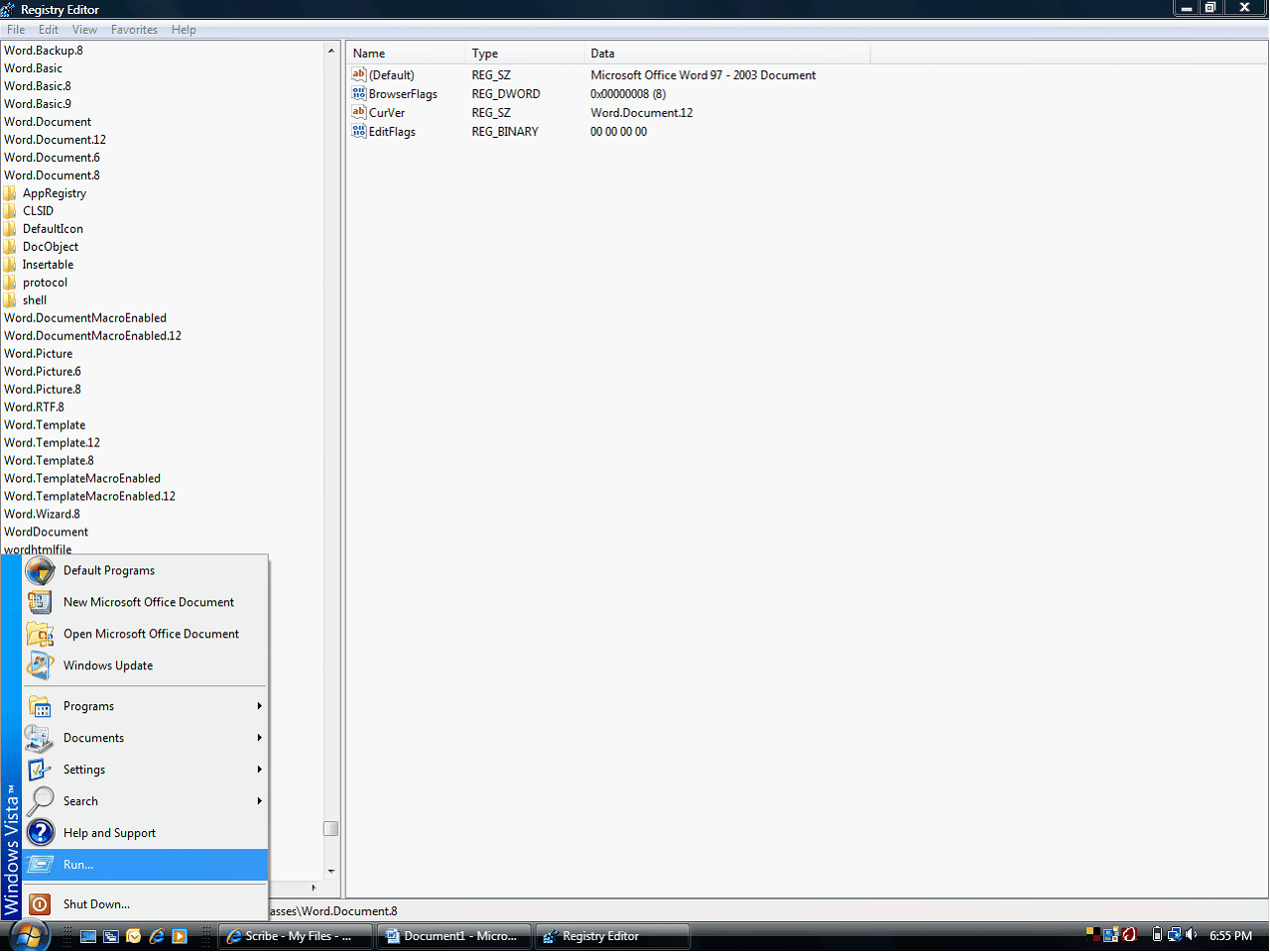
| 2. | Type in “regedit” and click “Ok”. |
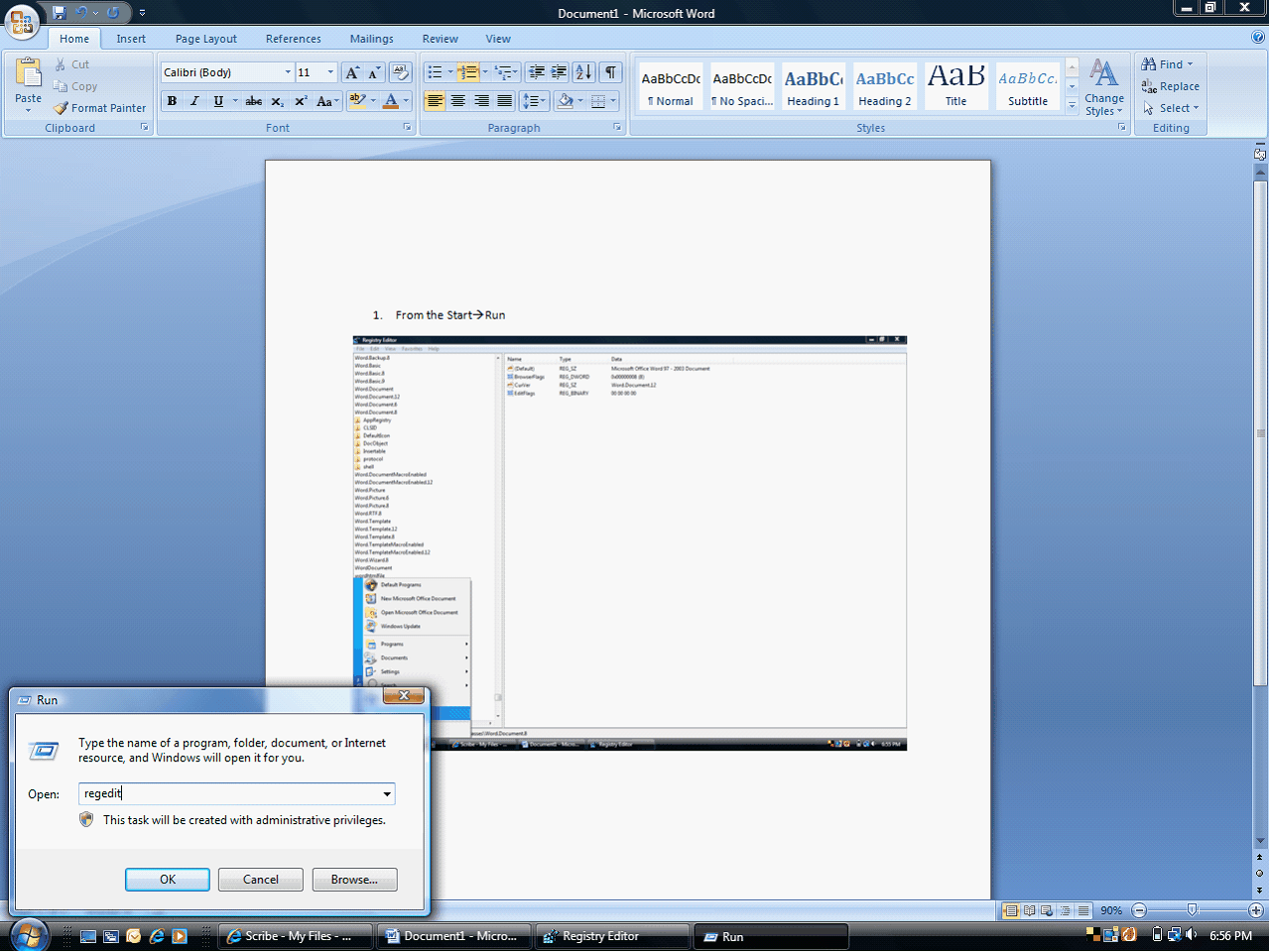
| 3. | Locate HKEY_LOCAL_MACHINE\SOFTWARE\CLASSES\Word.Document.8 |
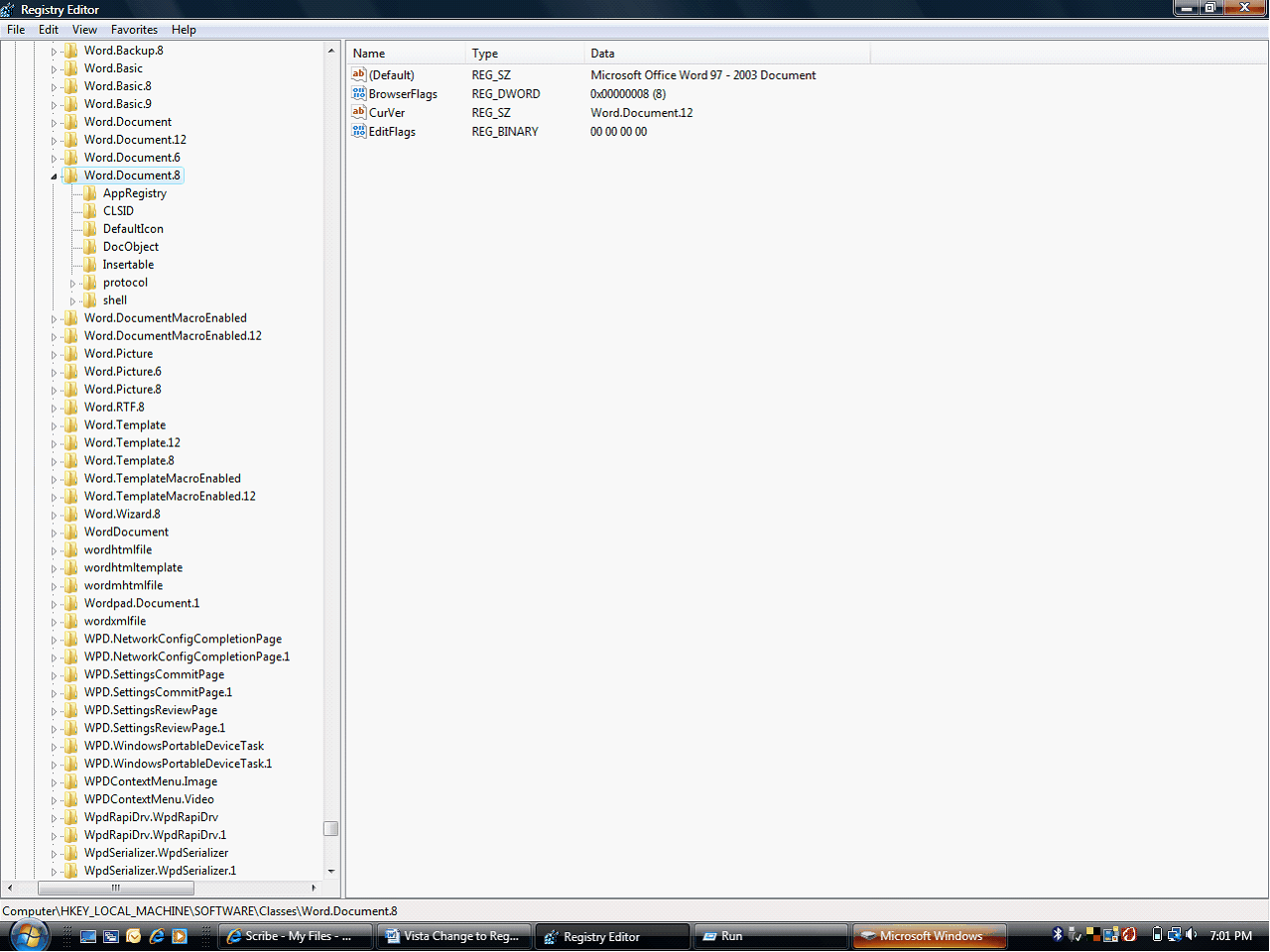
| 4. | Click on BrowserFlags |

5. Change from . . . . . .
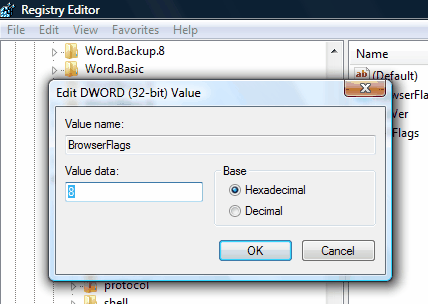
To . . . .
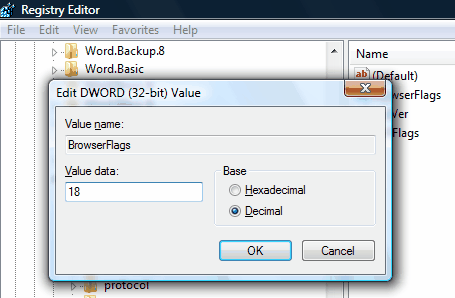
Click Ok.
6. It should now look like this.
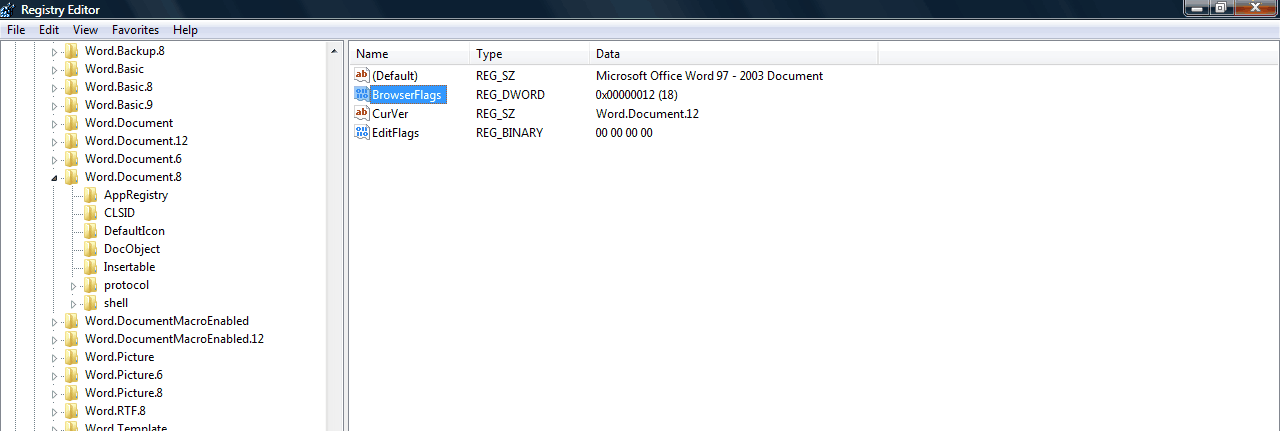
IF after restarting your computer this has not worked there has been success in trying this method as well:
| 1. | We have after long testing, found that when Scribe will not open within the browser for BOTH Operating Systems Windows Vista/ Windows 7 (after the registry changes have been made), that it is because there are….. |
| a. | Programs that interfere with MS Word’s registry settings being clean, especially Microsoft Works. We recommend a complete uninstall of Works using a good uninstaller (REVO uninstaller is a product that many of our users have had good luck with) for removing all Registry fragments of this program when uninstalling. |
| b. | Prior Registry corruptions on the computer which create conflict for Word in the background – we recommend a good Registry cleaner under these circumstances. While we don’t specifically endorse other companies products, one that people have had good luck with is RegCleaner – here is a link that lets you download a free version to scan the pc http://www.softpedia.com/get/Tweak/Registry-Tweak/RegCleaner.shtml - you will have to buy it to actually clean the registry, but you can at least get info on cleaning here |
| c. | Trial versions of Word, Works, Office etc. that are not completely uninstalled (including Registry fragments) prior to installation of the “permanent” version of the software on the computer. |
Additionally we DO NOT recommend trial versions of Windows Vista. We recommend only the full version of whichever one you choose.
2. So if you have a computer where Word won’t open within the browser after the registry changes have been made:
| a. | Make sure you are using a full version of the operating system, and that no trial versions of that system are installed. If so, please back up the computer files, then re-install a clean operating system. |
| b. | Next, use a good program uninstaller to get rid of Works, trial version of Office or Word, etc., then, re-install Word. If you are installing Office, be sure NOT to install Works. |
| c. | Restart it will not open, we then recommend doing a complete uninstall of Word/Office with a good uninstaller program |
| d. | Run a free registry scan to see if you need to clean the registry. If cleaning is needed, do so using a good quality Registry cleaner. |
| e. | Once that is complete, reinstall Word/Office, and make sure the registry settings are correct. Word should now open within the browser. |
Again, these steps above are ONLY necessary for computers where the normal registry changes do not allow Word to open in the browser immediately. For most computers, the registry changes recommended for Vista are sufficient.
12/4/09