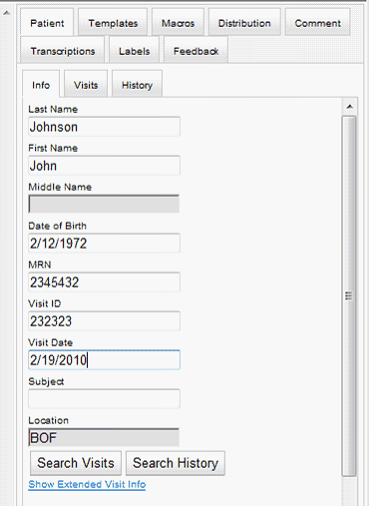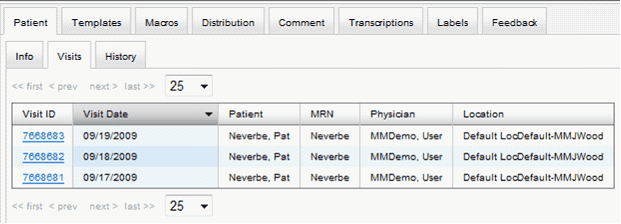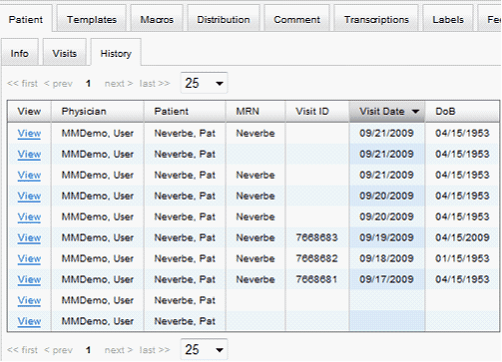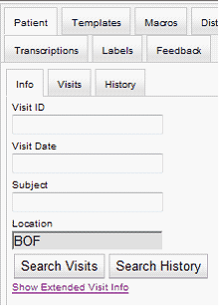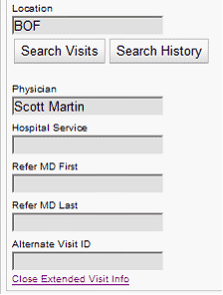|
To type in the patient demographics or select the correct visit to populate the demographic fields, use Alt+1 to navigate to the Patient tab, the right and left ARROW keys to navigate through the sub-tabs and the TAB key to move through the fields on each sub-tab. Patient Information typed into these fields will automatically populate the Scribe/M*Modal formatted template. |
|
Once any demographic information has been typed in, the visit schedule can be searched by clicking Enter on your keyboard (History can be searched by tabbing down to the Search History button and clicking Enter). |
||
|
||
If the Search History button is clicked on the Patient Info tab, a list of all Historical documents from Scribe’s archives matching the demographics entered will appear.
Select the View link to access the document for stylistic comparison, or to copy text into the current transcription. Only available if the Physician’s profile is set to “Can View History Documents” |
|
|
|
||
You can also view and edit extended visit info (if available) by clicking on the Show Extended Visit Info link. |
Additional visit info may include Physician name, Hospital Service, Referring MD name and Alternate visit ID. |
|
|
|
|