Occasionally a recorder will not be recognized as an external USB drive, or files will get imported using a software other than Scribe Direct and the files will still need to be uploaded to the platform using Scribe Direct. The solution is made simple using either one of the Folder Monitor Option in the Scribe Direct Service.
If you are downloading for a single Doctor -
| • | Right Click on the Scribe Direct Icon |
![]()
| • | Choose the User Manager |
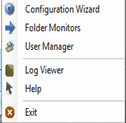
| • | Click on the correct Dr. ID Number |
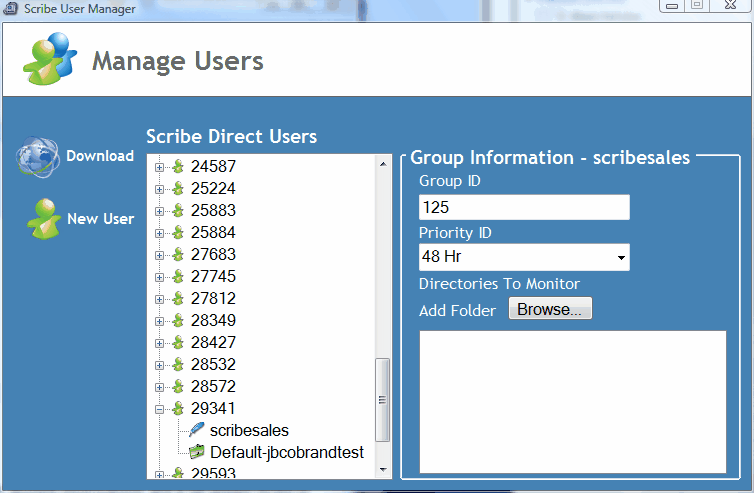
| • | Select the correct group and you will get the Browse option |
| • | Browse to the folder you want Scribe Direct to Monitor for incoming Voice Files for this Doctor |
(For this example it is a test file on the Desktop)
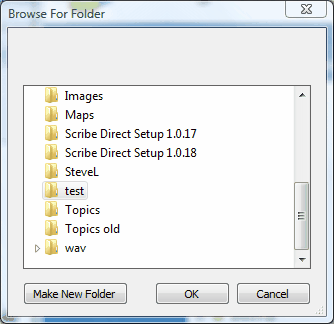
| • | Click OK and the folder will now be Monitored |
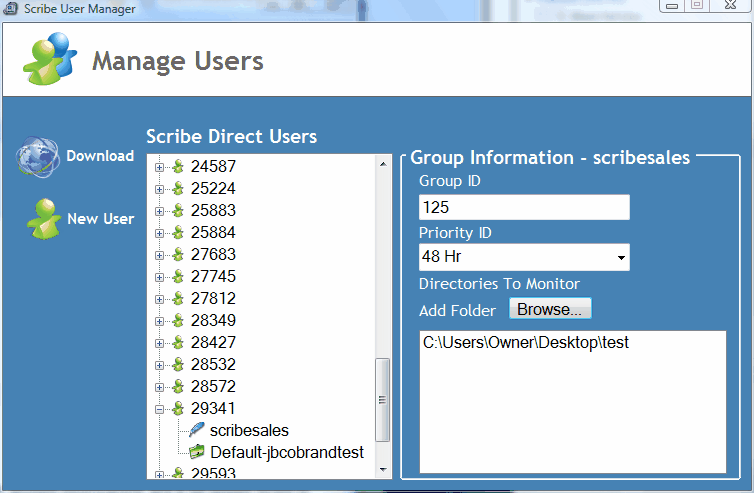
| • | Scribe Direct will monitor the folder every minute to see if there is a file that needs to be uploaded |
| • | You can just X out of the screen |
If You are downloading for a multiple doctor facility -
| • | Right Click on the Scribe Direct Icon |
![]()
| • | Choose the Folder Monitor Option |
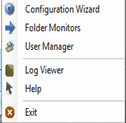
| • | You will then Be able to Browse for a folder |
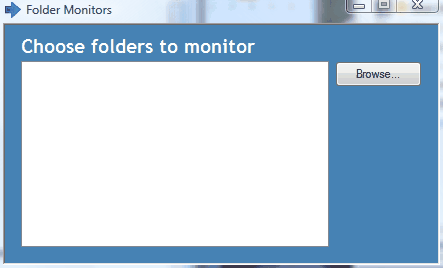
| • | Click on the Browse Button |
(we are going to browse for the folder named test on the desktop)
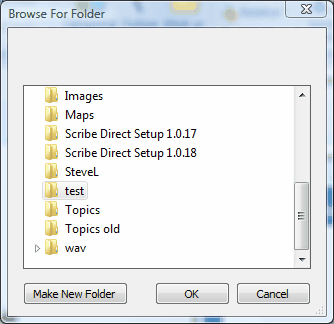
| • | Click OK and a list of Doctor ID #'s will appear *It is important to note that ALL files without a valid header (recorded with an non configured recorder) will upload to the selected user ID in the Scribe Platform* Choose the Doctor ID# and Group that you want the non configured files to upload to. Any files with a valid header will upload to the Doctor ID and Group # in the header. |
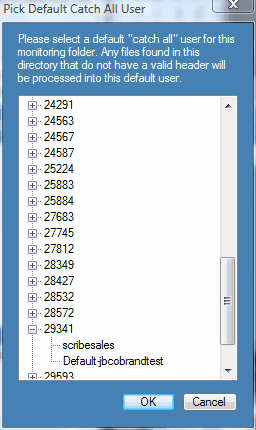
| • | Click OK to finish the process |
In this case all of the files that enter this folder that do not have a valid header from a configured recorder will upload to the platform Under Doctor ID# 29341 and Group name scribesales.
Rev 12/3/2009