In order for files to upload to the platform for a particular user, they must be updated in the User Manager of Scribe Direct.
Right click on the Scribe Direct Icon
![]()
From the Menu
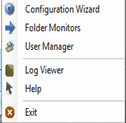
Choose the User Manager option
This will bring up the following Screen
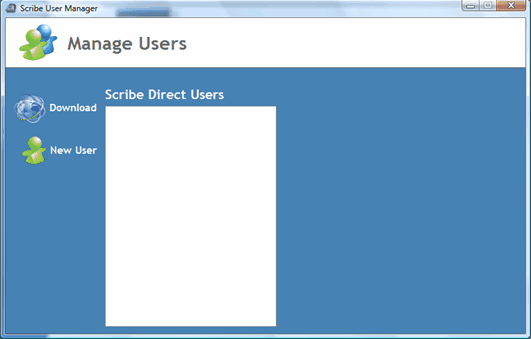
You will click on the Download Option
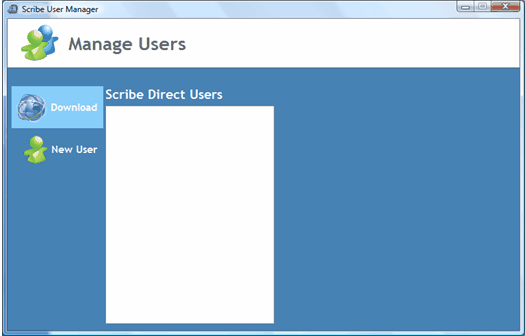
You should get the following Warning
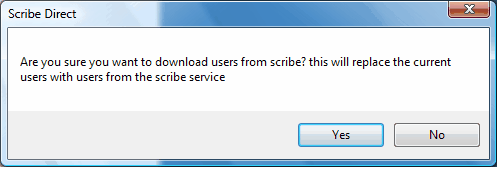
Click Yes
All groups/users associated with the username input in the Scribe Direct Configuration Wizard will automatically populate
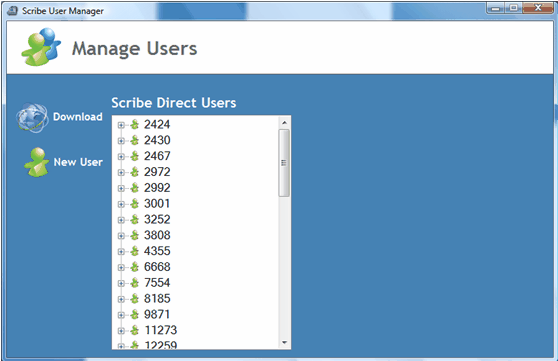
*Please make sure that ALL Doctors who will be uploading files from this PC are listed in the Scribe Direct Users*
By clicking on the ID# and then the Dr’s name below you can get the Group ID and Priority ID for the user
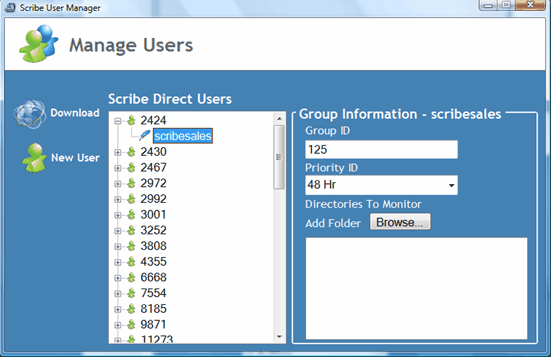
You can then just click the red X in the corner to close.
(updated 10/23/2009)