Create a New Record Associated with the Current Visit
Records can be added to PatientChart via dictation/transcription, or by creating or uploading a document to a visit from directly within the PatientChart module.
Creating an initial record via dictation
Dictate as usual using the Phone or Handheld Device. If you already have the Visit ID (which is created when you click “Add Visit” in Patient Chart) dictate this number as well. When the record is transcribed with Visit ID filled in during transcription, the record will automatically be associated with the Visit in Patient Chart.
With an Inbound Integration, the record will already have a visit ID associated with it when it is returned from the transcription company, and will automatically be associated with the Visit in PatientChart.
Note: Occasionally a practice will schedule a last minute patient visit, and the visit may not be on the Inbound schedule. If a dictated record is typed, but no Visit is in the schedule, you can enter a visit manually (see Add a Patient Visit ).
Then..........
1. Make note of the Visit ID
2. Find the record in your Scribe Inbox
3. Enter the Visit ID in the Visit ID demographic field above the open document, and click “Save”.
The record will now be associated with the correct Visit in Patient Chart and will be viewable from the Patient’s Summary page for the Visit, or from the Visit Records tab for the selected patient.
If it is necessary to add a new Patient manually in PatientChart, please see Add a Patient.
Creating a Record directly in Patient Chart
In the Visit Records section of the Summary Page, select “Create New” to create a new record, or “Upload” to upload an existing document from your computer’s hard drive to store in this Visit for future reference.
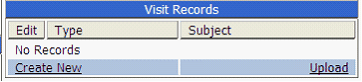
Create New
Click “Create New” in the “Visit Records” section of the Summary page
Make your template selection from the draw down menu and click “Create”
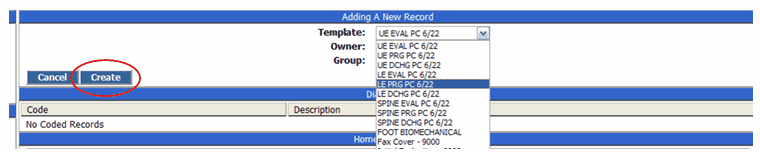
Upload
Click “Upload” in the “Visit Records” section of the Summary page
Browse your computer’s hard drive for the document you want to Upload to the Patient Visit, and click “Upload”. Fill in the necessary fields and click “Add File”. Word documents and JPEG documents can be uploaded.
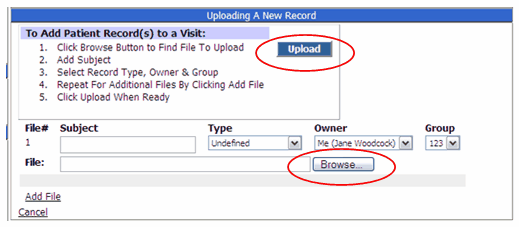
The record will open in the Editor Screen of PatientChart.